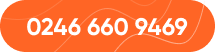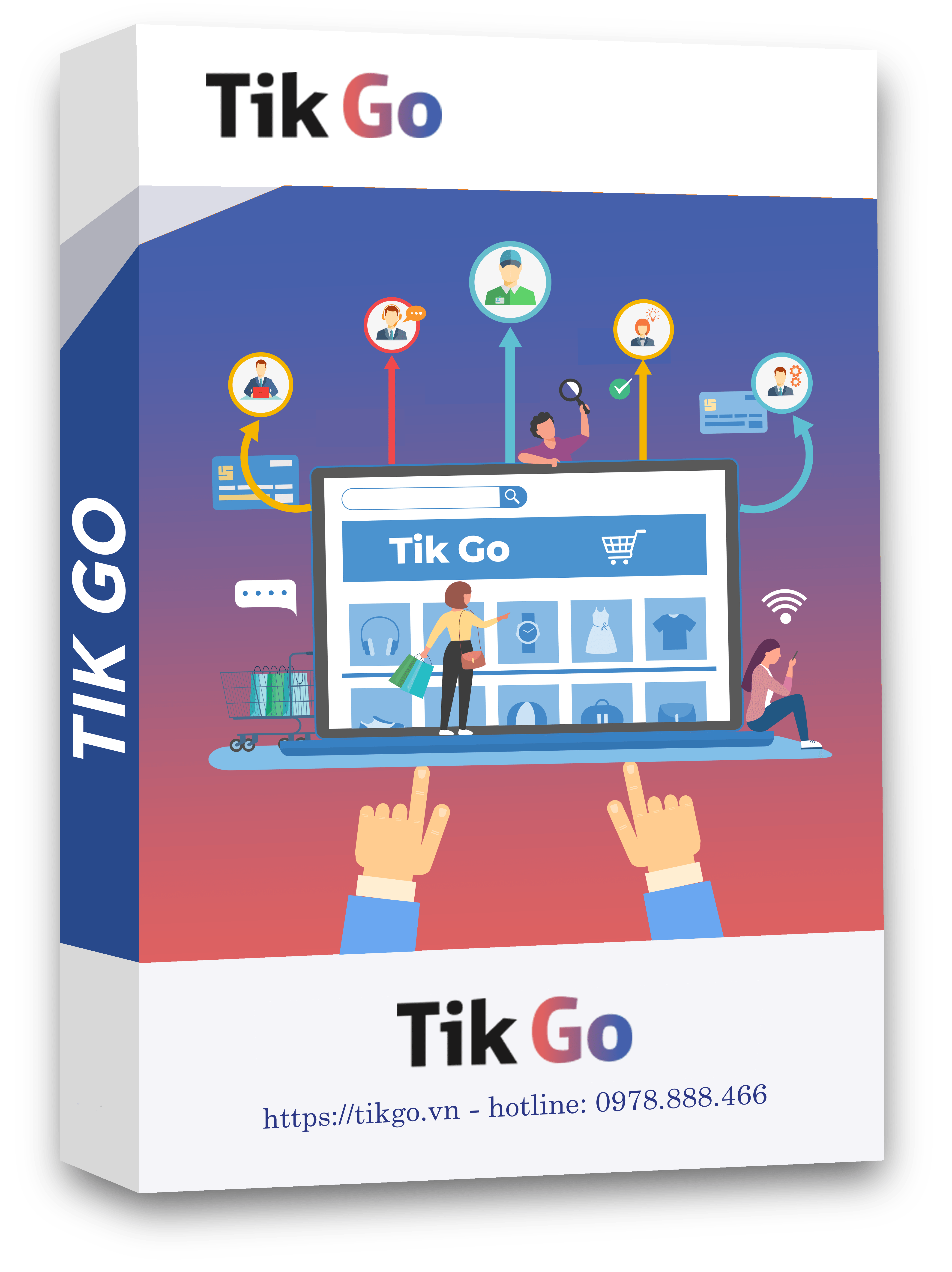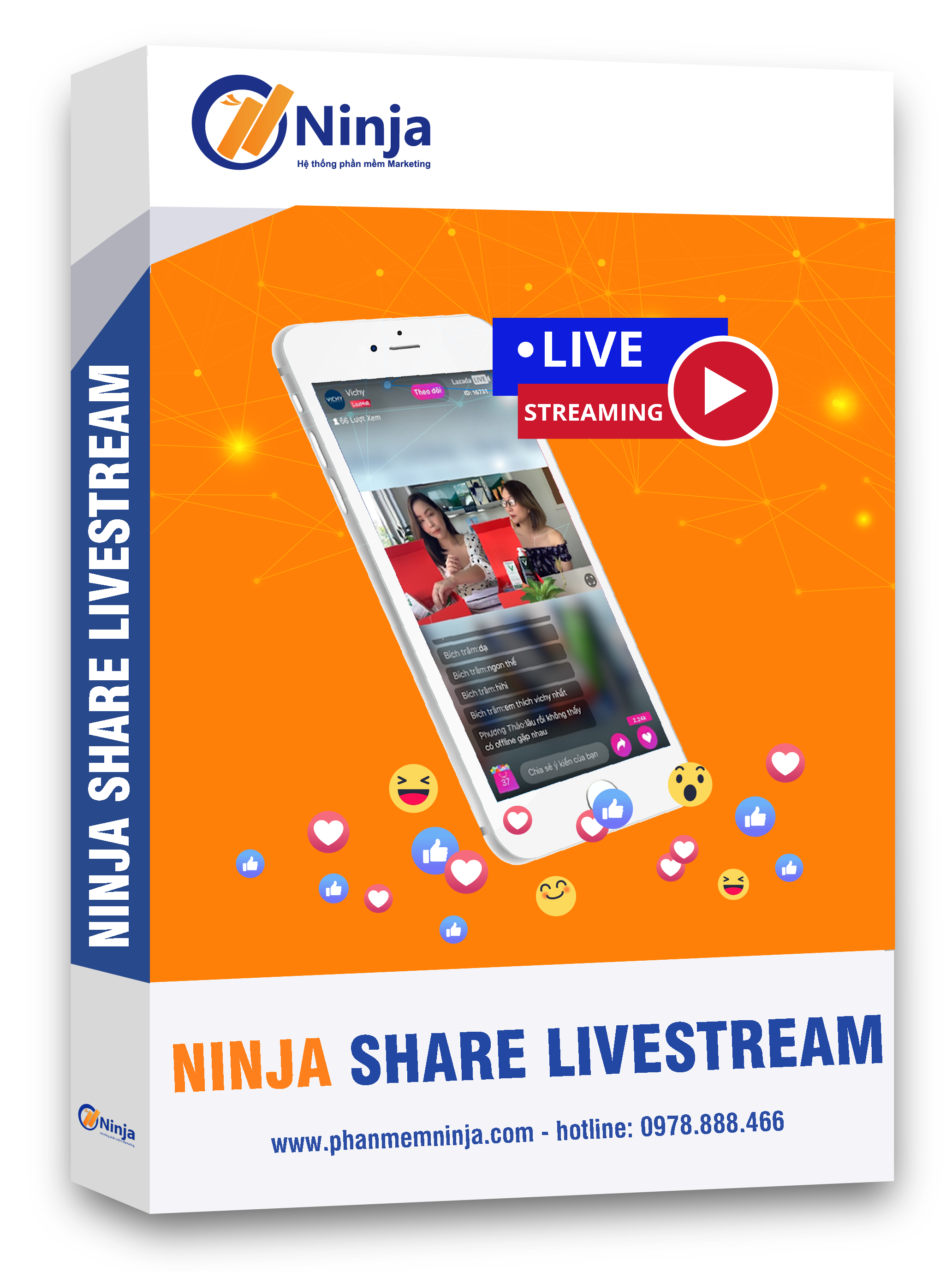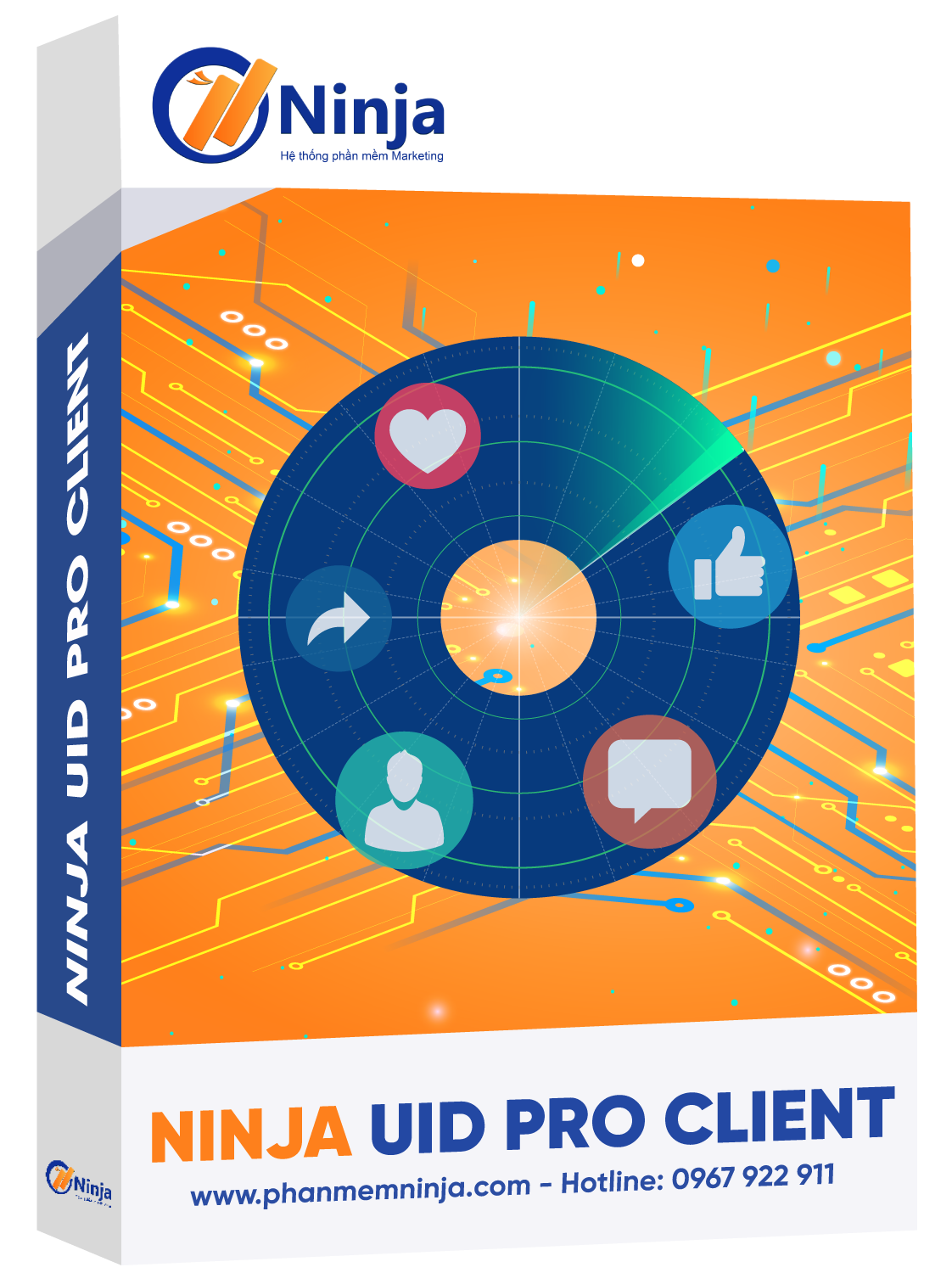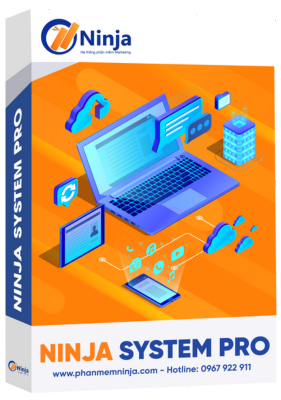Posting sales ads is no longer strange to users, especially in today's ever-evolving digital age. Every time you surf Facebook, you can see so many ads. It's natural that more and more people and businesses are starting to use online sales on Facebook. Automatic Facebook posting tool, software Ninja Auto Post Client allows users to easily post advertisements quickly, effectively, and with the highest reach. How to get started smartest with this tool? The content below will guide you on how to entering accounts into the Facebook posting tool most easily in version 4.5 of Ninja Auto Post Client.
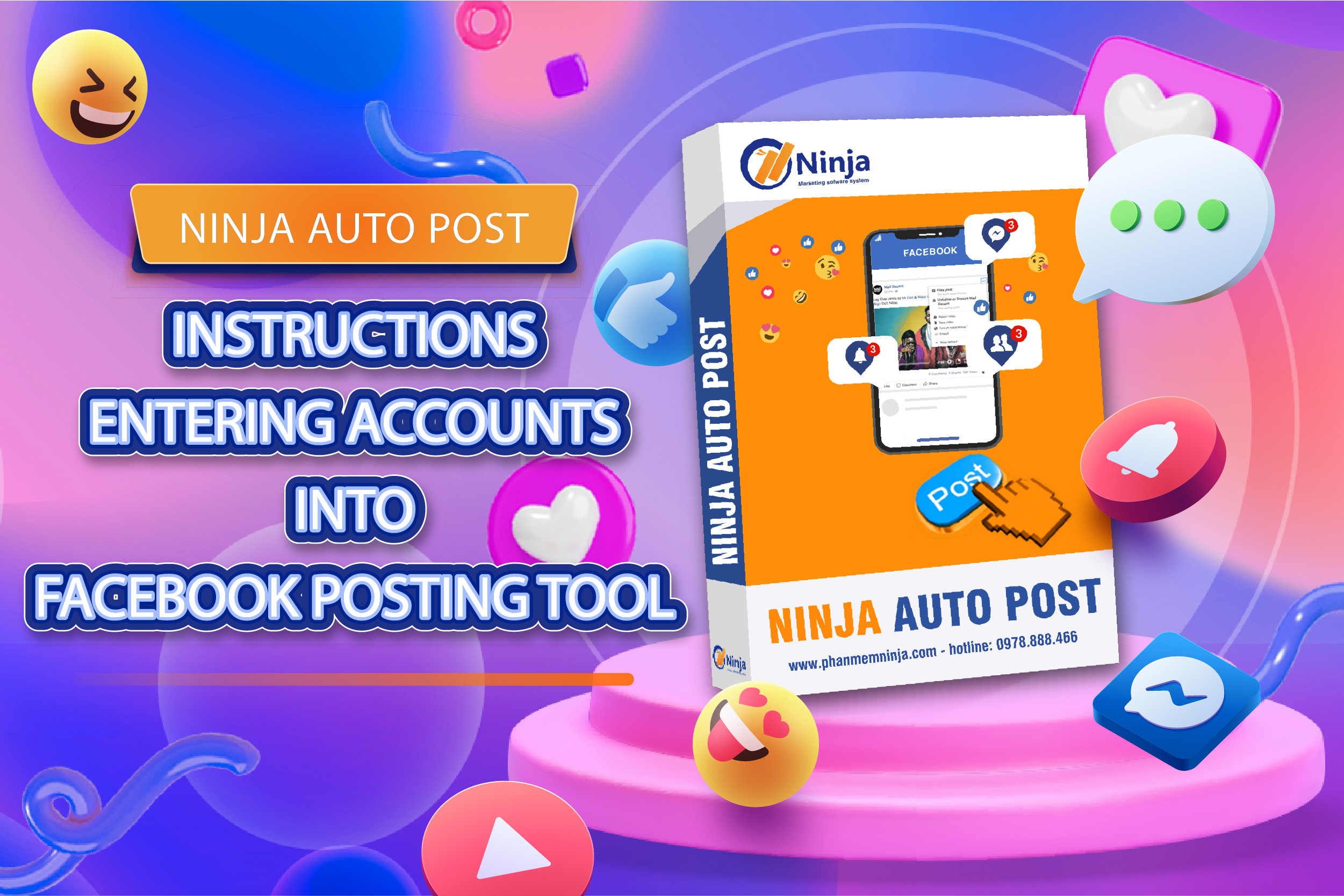
At the main interface when logging into Ninja Auto Post software, select "Account Management" on the vertical menu.
For users who are using the Facebook Ninja Care nick raising software, click on "Dynamic configuration of Database".
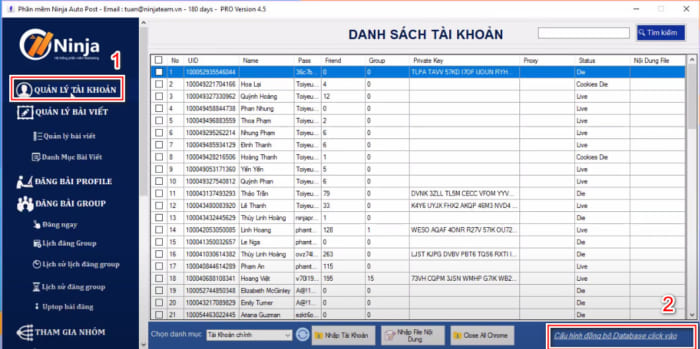
Select the Ninja Care file, then the software will automatically synchronize the Facebook account raised on Ninja Care with the Ninja Auto Post Client software.
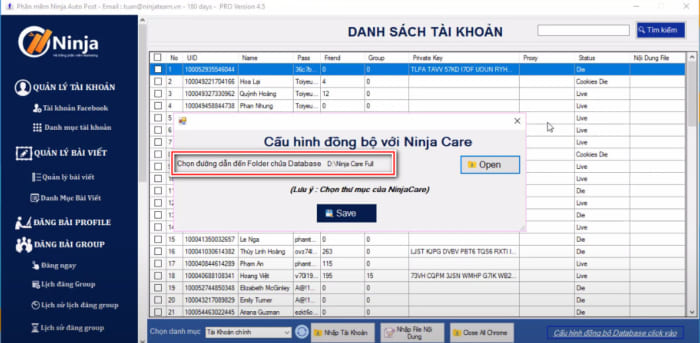
For users who do not use Ninja Care, and to import accounts into the Facebook posting tool Ninja Auto Post Client requires you to prepare a number of Facebook accounts to import according to the following steps:
Create account categories
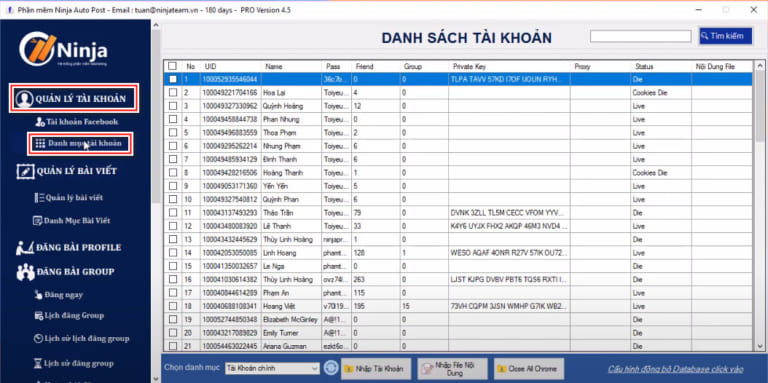
Click on "Account Management" --> "Account Categories" --> "Add" account categories. Enter a name for the category for easy management and click to save.
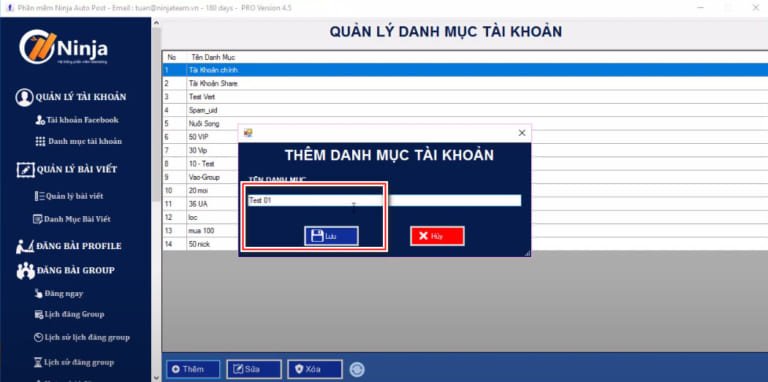
Go back to "account management" ---> "Facebook account", and select "Enter account".
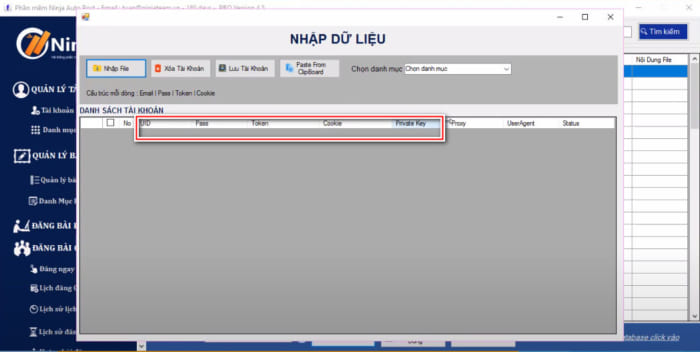
Create a file (.txt) and save the account in UID| format Pass| Tokens| Cookies| Private Key and paste it into the "Paste From Clipboard" section on the data entry interface of Ninja Auto Post Client. Then select a category and click to save the account.
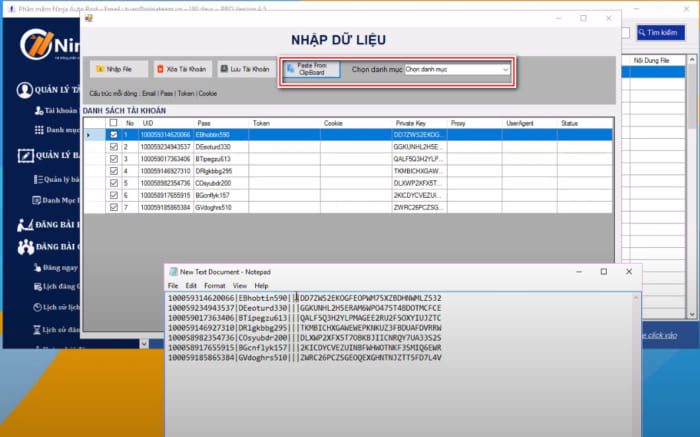
After entering the account into the software, if you want to display information for the nick such as name, friends, group, select it, highlight the account and right click and select "Check info UID" (to display full name); Select "check live" (to check if the account is still live/dead).
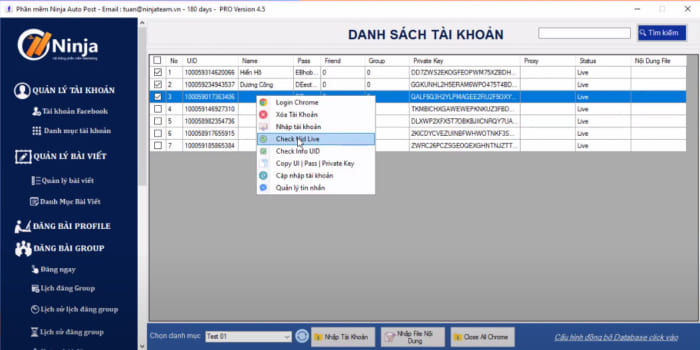
The above content guides users through the first steps to set up the Facebook posting tool - entering accounts into the Facebook posting tool. Now to sell effectively on this smart tool, take advantage and post ads scientifically to reach many of your customers!
If you need help, don't hesitate to inbox, Ninjaer will support you. Connect with us for the fastest support:
Zalo: https://zalo.me/0967922911
Whatsapp: http://wa.me/+84967922911
Fanpage: https://www.facebook.com/ToolsNinja